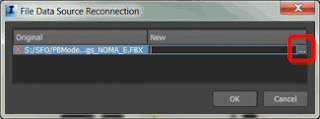When I first started in the construction industry, my business partner, Ron Warrington, made a great statement “Let’s make new mistakes.” Of course, I argued. His point, and it was/is a brilliant one, is that we learn from our mistakes.
Learning From Mistakes
There have been many studies that say we learn far more from our failures than from our successes.
“The successful man will profit from his mistakes and try again in a different way.”The general notion is that we are too busy patting ourselves on the back when we win than when we lose. How true! Ego is the biggest roadblock to getting better.
–Dale Carnegie.
What are the best practices?
- Post-mortems are really a requirement – post-mortem is defined as an analysis (not blaming) on “what we wish we would have known” before we made the decision/proposal/presentation/decision.
- Critical Analysis is needed – this is different than self-criticism. You must look at the situation with as much dispassion as possible. Remove the emotion.
- Brainstorm this analysis – you are looking to uncover the rock, and discover the nugget of where you went wrong.
- Get other stakeholder’s input. You might be too close to the trees to see the forest. Sometimes it is the simple themes we forget – such as “you never ask for the business.”
- Put what you learn/discover into practice as soon as possible. If your issue is ‘getting mad’ and making a poor decision, maybe delaying the decision for one hour might give you a new perspective.
Making mistakes is human nature – learning from the past and reaching past existing boundaries is where leaders are made.
 David Haynes, NCARB, PMP, LEED AP
David Haynes, NCARB, PMP, LEED APIdeate Director of Consulting
David is a Registered Architect, Project Management Certified Professional, who previously had his own architectural practice and was President of a commercial design-build construction company for 15 years. A graduate of University of Arizona, he has worked as an Architect, contractor, developer and as a national construction manager for a national retailer. David currently provides business process analysis, virtualization and change management solutions for AEC clients across the United States involved in the design and building industry. Follow David on Twitter: @dhaynestech
Get it. Know it. Use it.