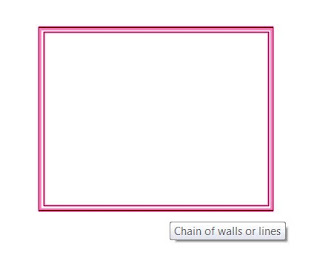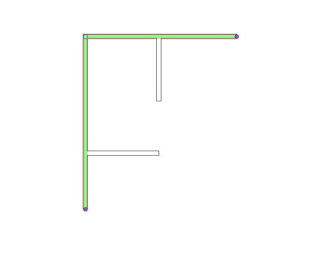Want to help set the direction for the future of Building Information Modeling (BIM)?
Join us on July 13, 2016 in Scottsdale, Arizona for the inaugural
Data Day workshop, a one-day event within the Revit Technology Conference North America (RTCNA). This workshop, developed by Ideate, will launch a discussion on what data means to the Architecture, Engineering, Construction, and Owner (AECO) community.
The best part? Data Day is specially designed for you: principals, owners, visionaries, and others who want to explore new ways to use data to make better, conscious business decisions. As a result, you’ll bring your own unique experience and insight to help determine the next steps for the AECO industry.
We encourage companies to think of BIM as an ecosystem – building up their team’s knowledge base and making connections, and now, with Data Day, we’re ready take it even further. Attendees will gain valuable knowledge from dynamic presentations and interactive, round-table discussions, where they will share company perspectives, concerns, and visions regarding data. Questions that will be discussed include:
- What is data to the AECO industry, and what related challenges does the industry face?
- What data matters most to AECO businesses?
- What can be done to better seize the value of the data?
- How can a graphic ecosystem of data management tools be developed?
- How can data be leveraged at each stage of a built project lifecycle for collective stakeholder benefit?
- What skills are required to solve industry problems?
- What methods have other industries employed to solve similar issues?
Ideate has always been at the forefront of BIM. Today, the industry is at another turning point, and we are pleased to lead discussions that will once again set the direction for the next wave of innovation – and we hope you’ll be there.
For more information and registration visit the
Data Day website.