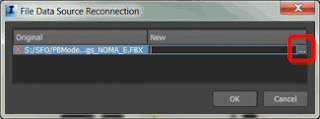In keeping with our goal at Ideate to dig and disseminate the information you need to keep your workflow smooth we issue this blog post about Autodesk InfraWorks.
Sounds like a familiar situation: that is why you use Relative paths in AutoCAD. Well, in InfraWorks there is nothing like a relative path but if you get stuck in a situation like this you can repath files using a tool in the Data Source palette - Manage Paths of the data sources. refer to the screen shot below.
It will show a dialog box where you can specify the path of the file. change the path - you are done.
It's that simple!!
Don't be afraid to use InfraWorks. Sign up for an online training from Ideate for more help!
 Gaurav Bagga
Gaurav BaggaIdeate Infrastructure Solutions Application Specialist
Gaurav is a well rounded Application Engineer and Project Manager for Infrastructure Solutions at Ideate based out of San Francisco. He has over 15 years experience in construction industry and has been helping numerous small, medium and ENR 500 firms maximize their CAD investment for the last ten years. Gaurav is an Autodesk Certified Instructor and Autodesk Civil 3D Implementation Certified Expert. He has taught at several conferences, CAD Camps and Autodesk University. He has taught AutoCAD, Civil 3D, Land Desktop and Map 3D to thousands of students and helps Ideate develop the Infrastructure Services curriculum and courses. With his extensive CAD technology background he helps Bay Area engineering and surveying firms analyze and improve their design and drawing production process thereby improving productivity and the bottom line. Follow Gaurav on Twitter: @BeGeez
Get it. Know it. Use it.