The Content Explorer is installed under the new AutoCAD Plug-ins tab on the ribbon.

Clicking the Explore icon launches the Content Explorer palette. From here you have complete access to local and network folder locations.
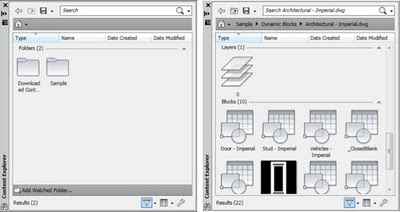
By default it includes two folders with sample content You can also add your own folders by clicking the “Add Watched Folder...” button and browsing to the folder you want. Or you can add a folder by dragging and dropping one from Windows Explorer. The folder’s contents aren’t copied into the Content Explorer, but instead indexed and looking at that location.
The Search bar is a keyword search and allows you to quickly find what you’re looking for. It also uses operators such as wildcards (*) to further broaden or refine your search. Search results can be further refined by using the filters such as, Layers, Blocks, Layouts, Text Styles, Dim Styles, etc.
To add an object from your search results into your current drawing is easy, simply drag and drop the object from the palette on to your workspace.
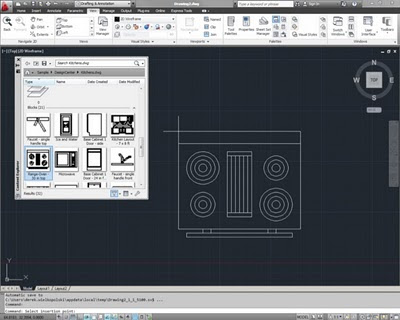
Another great feature of the Content Explorer is its ability to not only search through local and network folders but it can also search through the Autodesk Design Center and Autodesk Seek, a free online manufacturer’s content service.
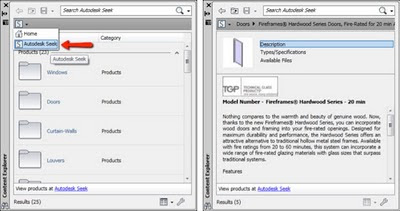
Clicking the pull down arrow to the right of the Home button will toggle the results to Autodesk Seek. The same search functionality can be used to find content or you can browse through the folders. And the best part is all of this can be done without ever leaving AutoCAD!
After using the Content Explorer I was amazed at how much time it saved me searching for objects throughout a myriad of drawing files. No longer do I have to hunt through Windows Explorer looking through multiple project folders in multiple locations, opening and closing drawings to find that one piece I was looking for. The Content Explorer is an excellent addition to AutoCAD 2012 and I know you’ll love it as much as I do.
Don’t forget to look through other great features our Ideate Technical Team has found in the new 2012 releases for Revit Architecture, Revit MEP, Revit Structure, Civil 3D, Navisworks and more: ideateinc.com/2012
 Derek Wielkopolski
Derek WielkopolskiTechnical Support Manager/Application Specialist
Derek holds a Bachelor of Architecture degree from Roger Williams University, Rhode Island. He is experienced working within the AEC industry from concept design through construction administration for both small and large scale projects. As Ideate’s Support Manager he ensures a timely and quality response to support requests and questions. Follow Derek on Twitter: @dwielk
Get it. Know it. Use it.
