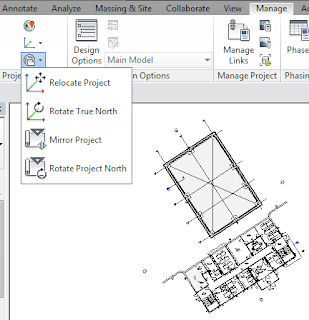Hi folks IX (#9) here. One of the Senior Application Specialist here at Ideate, Inc.
When working with Revit Design Options have you ever wanted to… Oh I don’t know…
• Edit an option without having to make that option the active option?
• Or have the ability to edit elements visible in the view while in a Design Option without having to toggle back to the Main Model or a different Design Option?
• Or even still you’re working in a Design Option and you like to Array, Copy, Offset, Mirror, or use the Rotate/Copy tools on elements in the view that resided outside the active Design Option without having to toggle back & forth between the Main Model/other Design Options and your active Design Option using the Copy to Clipboard/Paste tools?
Well you’re in luck you can! Nope I’m not joking, teasing you or pulling your leg. You really can.
When working in a Revit Model with Design Options two workflow tools become active on the Status Bar to the right of the Design Option drop-up list “Exclude Options” & “Active Only”.
• When checked (default) it prohibits users editing Design Options elements visible in the view while in the Main Model.
• When unchecked users are able to edit elements from a Design Option visible in the view without having to active the required Design Option.
Active Only:
• When checked (default) users are prohibited from selecting elements not in the active Design Option.
• When unchecked users are able to select elements shown in the view and Array, Copy, Offset, Mirror, or Rotate/Copy elements into the current design option whether the elements are within the active Design Option or not.
For the more experienced Design Options user unchecking these options as needed can speed up your modeling efforts and increase your efficiency.
Enjoy this Design Options workflow tip and trick.
Cheers
IX
For more information on training and consulting for the various products Ideate services, visit our website at www.ideateinc.com

Eugene O'Day
ACI – AEC Senior Application Specialist
Eugene A. O’Day, IX, with more than 25 years of architectural and mechanical experience, offers a trained focus on all things Revit and BIM. Teaching is a passion of his. Eugene has been an instructor in undergraduate degree programs, has traveled worldwide teaching Autodesk solutions to major corporations, has taught at accredited ATCs throughout the Northwestern region, and is a frequent and popular instructor, speaker, and presenter for AUGI® CAD Camps, Revit – and related product user groups. He has also been a trusted public school district advisor on new drafting instructor hires. At Ideate, Eugene provides training and support for Revit Architecture, Revit Structure and AutoCAD. Eugene is also a Revit Architecture Autodesk Certified Professional.