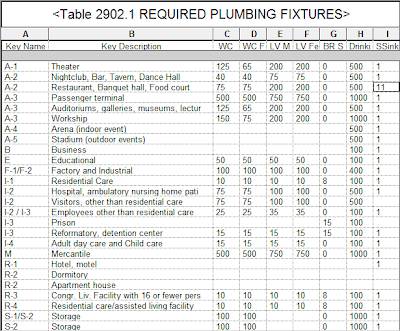Due to the nature of Revit’s data structure there are several important code-level tasks that cannot be completed by using a Revit Schedule. For example, a table that requires the comparison of two separate groups of data such as a Gross and Net Area cannot be done with a Revit Schedule. Another example is any data that requires a summary first, and THEN a rounding or a conditional format that is applied only to that summary. Plumbing Fixture Count Requirements are a typical example of this particular condition.
 |
| Fig 1: The use of the conditional formula within Revit can lead to inaccurate results. |
Read the rest of this valuable Ideate Sticky for Revit workflow and see the video by Glynnis Patterson on the Ideate Software Blog.