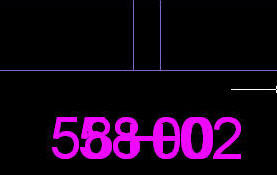 Until this wish is granted, a work around is to use wipeout and then re-label using a custom general note.
Until this wish is granted, a work around is to use wipeout and then re-label using a custom general note.Step 1: Rotating the labels 90 degrees can help. This is done in the Profile View Style. Note that there is a checkbox that can be unchecked here that will turn off the Start Station Tick and Label. So if you have overlap at the beginning of the Profile View, its as easy as unchecking the box.
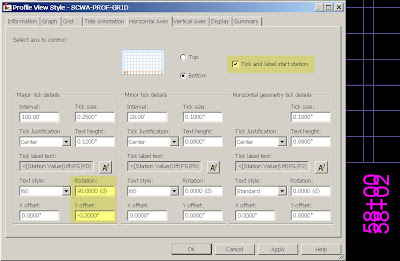
 Step 3: Now that the offending labels are no longer visible, we need to recreate one of the labels (or both and then you can adjust them as needed) using the General>Add Labels.
Step 3: Now that the offending labels are no longer visible, we need to recreate one of the labels (or both and then you can adjust them as needed) using the General>Add Labels.
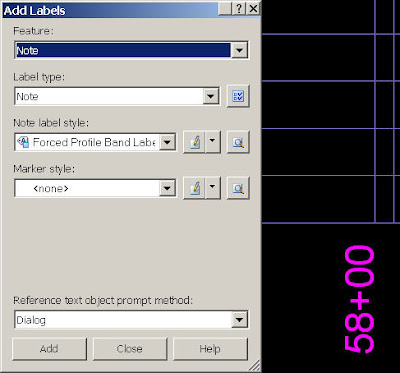
Some time will be needed to create the Note Label Style to match that of the Profile View labels. But, once you have it created you are good to go. You will want to match the Y-offset, anchor points, text style, etc.
- Rebecca Ferguson, Ideate Inc



 That is not a desireable workaround. I recently learned that the real fix is to install
That is not a desireable workaround. I recently learned that the real fix is to install