No?
Like all versions of AutoCAD for Windows, AutoCAD for Mac saves backup copies of your drawings at regular intervals. These files end in “.sv$” and by default are saved to the /tmp folder on your Mac HD. So why should you change this location? On reboot all UNIX based operating systems, like Mac OS X, erase the contents of the /tmp folder. So previously saved backup copies of today’s work will no longer be available after you shutdown your computer for the night.
To change the Autosave location launch AutoCAD for Mac and go into Preferences from the Application Menu. Click Application, click Automatic Save File Location and click the “gear” icon below to select Change Path. Next, choose the location where you want to save your drawing backups. For example, I created a new folder in Documents labeled “AutoCAD Drawing Backups” so I can quickly find them without having to search through multiple folders in Finder.
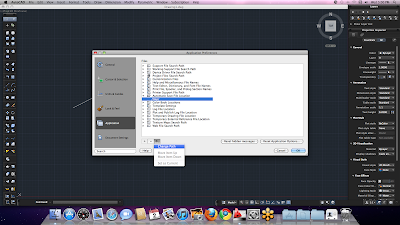
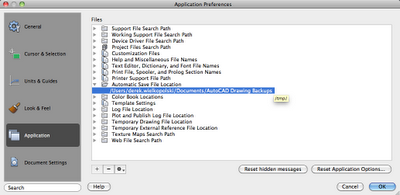
Hopefully you’ll never have to find a backup copy of your drawings, but in case you do, this AutoCAD for Mac tip will make sure you’ll have the most recent copy and more importantly- right where you left it.
 Derek Wielkopolski
Derek WielkopolskiTechnical Support Manager/Application Specialist
Derek holds a Bachelor of Architecture degree from Roger Williams University, Rhode Island. He is experienced working within the AEC industry from concept design through construction administration for both small and large scale projects. As Ideate’s Support Manager he ensures a timely and quality response to support requests and questions.

No comments:
Post a Comment