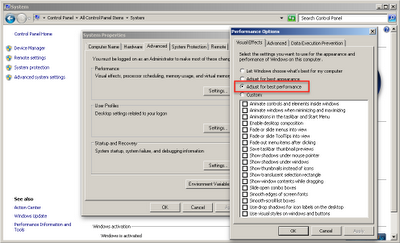Well it’s been about 3 months now since my Dell M6300 had to be sent out for service and I switched to our iMac as my main workstation. I’ve been loving using our Mac; secretly I hope the Dell can’t be fixed :). Like Apple says Mac OS X is the most advanced operating system in the world. With more developers writing apps for both Windows and Mac OS X and huge leaps in virtualization technology Apple products are popping up everywhere. Apple first infiltrated the enterprise market with its mobile devices and has been steadily carving away at the PC share. This shift has been increasingly referred to as the consumerization of IT. iMacs, Macbook Pros, Mac Pros, machines once only seen in the hands of design professionals; can now be seen in all industries. Case in point, the last engineering firm I visited here in Portland the IT director had a Macbook Air in hand as we toured the office physically and virtually, remoting into workstations as needed. As IT, notorious for their iron like grip over its end user’s workstations, devices, and software, start adopting more Apple devices this trend will gain even more traction.
In the case of the AEC industry there has been one very large problem why we haven’t seen many Apple computers used in the workplace before – Autodesk. Autodesk’s products which have been adopted by architects, engineers, and contractors almost as a standard are all developed for Microsoft Windows. But even this is starting to change. AutoCAD for Mac re-released in 2011 and AutoCAD LT for Mac this year are now part of its entire software offering. But what about the other Autodesk products, what about Revit? For this problem there is a solution and like I said I’ve been using it for 3 months now and am pretty happy about it.
I use Parallels 7 to virtualize Microsoft Windows 7 64-bit on top of the Mac OS enabling me to use Revit, Navisworks, even 3ds Max in a seamless environment with my Mac apps. Parallels is officially supported by Autodesk as the virtualization software. I’ve used VMware before and Parallels has by far surpassed it. I chose to install the Building Design Suite Ultimate and Infrastructure Design Suite Premium as part of my test. This setup requires a rather robust machine, so let’s start off with hardware. This is what I’m running:
In the case of the AEC industry there has been one very large problem why we haven’t seen many Apple computers used in the workplace before – Autodesk. Autodesk’s products which have been adopted by architects, engineers, and contractors almost as a standard are all developed for Microsoft Windows. But even this is starting to change. AutoCAD for Mac re-released in 2011 and AutoCAD LT for Mac this year are now part of its entire software offering. But what about the other Autodesk products, what about Revit? For this problem there is a solution and like I said I’ve been using it for 3 months now and am pretty happy about it.
I use Parallels 7 to virtualize Microsoft Windows 7 64-bit on top of the Mac OS enabling me to use Revit, Navisworks, even 3ds Max in a seamless environment with my Mac apps. Parallels is officially supported by Autodesk as the virtualization software. I’ve used VMware before and Parallels has by far surpassed it. I chose to install the Building Design Suite Ultimate and Infrastructure Design Suite Premium as part of my test. This setup requires a rather robust machine, so let’s start off with hardware. This is what I’m running:
- 21. 5” iMac , mid 2010
- 3.2 Ghz i3 processor
- 8 GB memory
- ATI Radeon HD 5670 512 MB memory
- Mac OS X 10.7 Lion
Anyone looking for a similar setup, I would recommend increasing the RAM to 16GB, so you can allocate 8GB to OS X and another 8GB to Windows; which by the way at this time is the max in Parallels. Setting up Parallels and installing Windows was pretty straight forward and went smoothly, but there are a number of settings where you can optimize the experience. Below are my recommendations separated out by changes that can be made on the Mac side, Windows side, in Parallels, in AutoCAD based apps, and Revit.
Mac OS X
Mac OS X
- Create a Bootcamp partition, install Windows, and install your Autodesk products before you setup Parallels. Why? Because Parallels has a great feature that will create a virtual machine based off the Bootcamp partition. This allows you to work in Windows on the Bootcamp partition when you need a 100% of your Mac’s resources, restart and boot back into the Mac OS and Parallels all other times. The file/folder structure is retained. So any changes, file saves, etc. made on one side is reflected in the other.
Windows
- Get rid of that fancy Windows 7 Aero theme and graphics. You don’t need all that graphics glitz because you won’t see it, more info below under the Parallels section. In Control Panel, System, Advanced System Settings, Visual Effects, select Adjust for Best Performance.
- Connect to your company domain – more of a reminder than anything, so you can connect to your company’s network and file servers. The network will actually see your machine as two machines while in Parallels. For example, I named our iMac, IdeateiMac, and the Parallels Windows VM, IdeateiMac-PC.
Parallels
- Coherence mode. Hands down this is what amazed me the most. As the name implies Coherence basically eliminates the feeling that you’re working in two environments, and instead in one coherent combination of Mac OS X and Windows. Windows applications can be accessed from a folder on the Dock or by the Start Menu by right clicking the Parallels icon in the Application bar. Parallels allows copy/paste functions between the two operating systems, even drag and drop! It also knows which documents can be opened with what program when double clicking the file. Other features like USB detection are nice too. When you plug a USB device Parallels asks what side is it for, Windows or Mac.
- Memory. Allocate as much as you can to Windows, 8GB.
- Processor. Parallels even allows you allocate entire processors to the virtual machine. I didn’t see much of a difference between settings. It could be because I didn’t push it hard.
- Video Card memory. Like the processor setting I didn’t see much of a difference, but again it could be because I didn’t stress test it enough.
AutoCAD and AutoCAD-based Products
- Hardware Acceleration. The first time I fired up AutoCAD in Parallels I was a little disappointed. There was a considerable delay between the mouse and cursor. It felt like I was working underwater. I checked Options, System, 3D Performance, and disabled Hardware Acceleration. This immediately resolved the cursor lag.
- Selection Cycling. Disable it. We’ve actually seen performance hits on PCs with this option on too.
- Dynamic Input. Disable it. I like dynamic input and saw a minor hit when it was on, but it still helps a little.
- Use an MS compliant mouse with a scroll wheel. I LOVE the Magic Mouse and its multi-touch gestures, but when I would work in AutoCAD or Revit I wanted to be able to use the scroll wheel to zoom, pan, and orbit.
Revit
- Hardware Acceleration. I actually didn’t see a difference with it on or off.
- Anti-aliasing for 3D views. Same here, I didn’t notice a difference with it on or off.
- Visual Styles and Graphic Display Options. Just like on a regular Windows machine, different visual styles affect performance in it different ways. Hidden Line and Wireframe obviously performed the best; while Realistic lagged a little when orbiting in 3D. Not surprisingly, ghosted surfaces utilized more resources.
Parallels truly is the best of both worlds. You can use all of those Mac OS features and be able to run your Windows only apps like Revit; and with a seamless feel to the two environments. If you’re one of those users who love their Mac and work with Autodesk software I highly recommend going the Parallels route. Just make sure you have enough memory which will have the most impact on how well the software will run.
I hope this helps. Do you have a specific question I didn’t cover here? Feel free to email me at support@ideateinc.com.
 Derek Wielkopolski
Derek WielkopolskiTechnical Support Manager/Application Specialist
Derek holds a Bachelor of Architecture degree from Roger Williams University, Rhode Island. He is experienced working within the AEC industry from concept design through construction administration for both small and large scale projects. As Ideate’s Support Manager he ensures a timely and quality response to support requests and questions. Follow Derek on Twitter: @dwielk
Get it. Know it. Use it.